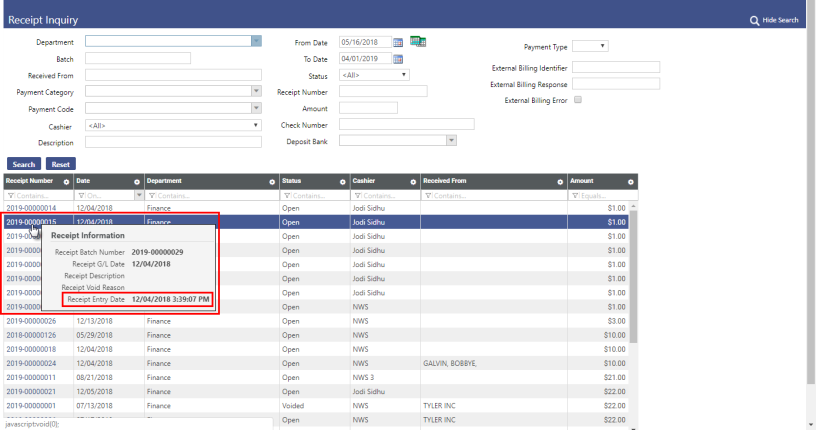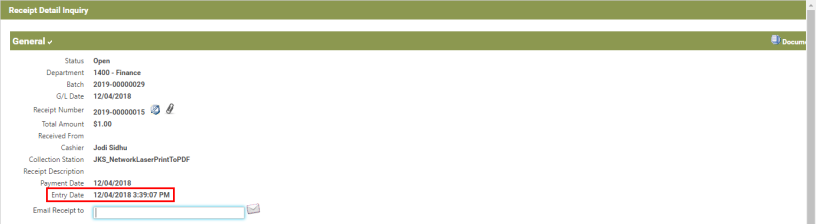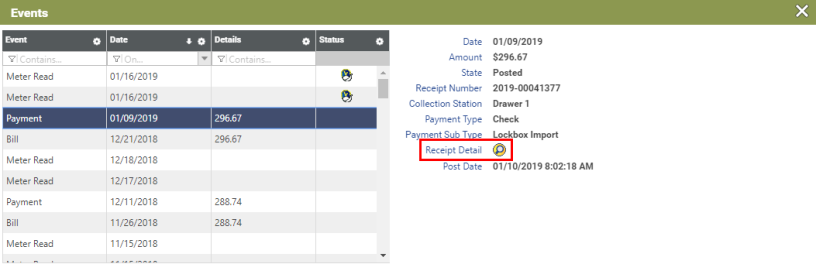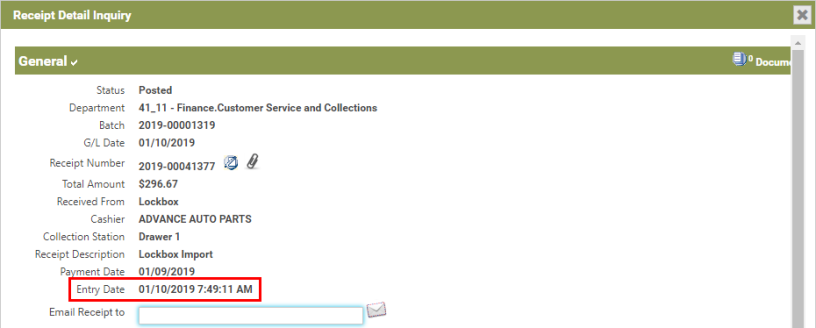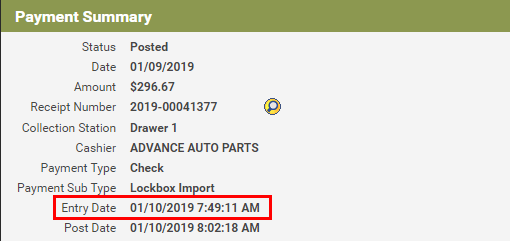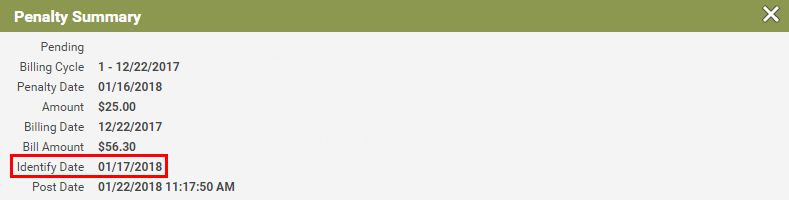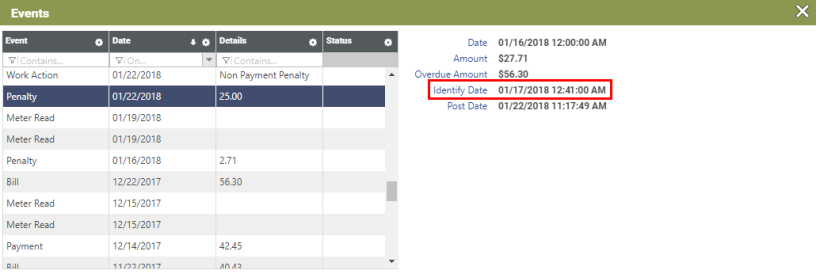Time Stamps on Payment Receipts and Penalties
In 2019.1, enhancements have been made to include time stamps on printed receipts and with receipt payment dates in both Financial Management (FM) and Utility Management (UM). Also, in UM, “identify” dates and times have been added to penalty summaries.
Including time stamps on receipts resolves specific customer complaints pertaining to accountability and traceability. And together, time stamps on receipts and “identify” date/time information can be used to resolve some customer complaints about disputed late payments.
Please see the following:
- Time Stamp Added to the Payment Entry Date in FM and UM
- Time Stamp Added to Printed Receipts
- Penalties and the Identify Date in UM
Time Stamp Added to Payment Entry Date in FM and UM
Financial Management > Inquiries > Revenue Collections > Receipts (and elsewhere)
In earlier releases of New World ERP, when a payment is processed via Revenue Collections, the date on which the payment is received is recorded and presented for users to see in Revenue Collections, Receipt Inquiry, and elsewhere. The system also records the time at which the payment is received, but it does so behind the scenes, and it does not display the time anywhere for users to view.
From the standpoints of accountability and traceability, the time at which a payment is received can be an important piece of information. For example, if an incident should occur at a cashier’s window, such as an irate customer making a threat, which leads to a decision to review that day’s security tape(s), it would be beneficial to be able to look at the time stamp on the receipt and then use that to advance to the correct location (time) in the security footage.
In response to this need, a time stamp has been added to the payment Entry Date field in multiple locations in the New World ERP FM and UM.
Viewing a Payment’s Entry Date and Time in FM
Financial Management > Inquiries > Revenue Collections > Receipts
A time stamp has been added to the Receipt Information hover pop-up in the Receipt Inquiry table. Hovering over a receipt now provides users with the exact date and time at which a payment was entered into the system.
Also, clicking on a receipt in the Receipt Inquiry table opens the receipt in the Receipt Detail Inquiry pop-up window. In the General section, the Entry Date field, which previously displayed only the date, now displays both the date and time at which the payment was entered into the system.
Viewing a Payment’s Entry Date and Time in UM
There are a few ways to do this. Instructions below describe how to view a payment’s entry date and time via Customer Service, first via the Events pane and then via Transactions.
By way of the Customer Service Events Section
- In Utility Management, open Customer Service and select a customer.
- In the Events section, select the payment whose date and time you would like to view.
-
Basic payment information will display to the right of the Events grid. Click the Receipt Detail icon.
-
The Receipt Detail Inquiry window will open. The Entry Date field now displays both the date and the time at which the payment was entered into the system. Note the date and time and then close the window when done.
By way of the Transactions Section
- In Utility Management, open Customer Service and select a customer.
- Click Transactions to open the Transactions section.
- In the Transactions grid, click the Date of the payment whose date and time you would like to view.
-
The Payment page will open. In the Payment Summary section, note the Entry Date, which displays both the date and time at which the payment was entered into the system.
Time Stamp Added to Printed Receipts
The standard local printer receipt was enhanced to display the date and time at which payments were entered into the system. Entry Date has been added to the slip receipt for header configuration (Maintenance > new world ERP Suite > Revenue Collections > Slip Receipt Setup).
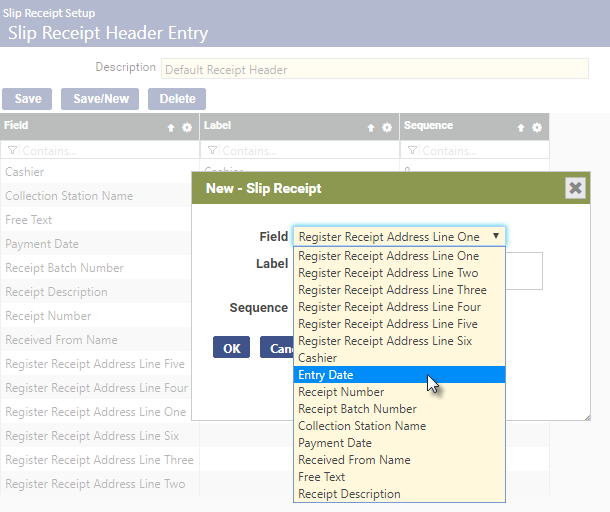
Sample receipt:
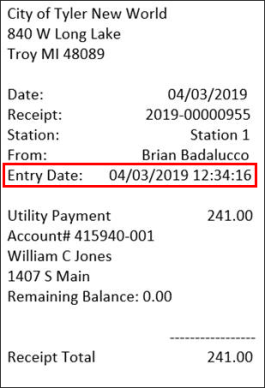
Penalties and the Identify Date in UM
Utility Management > Customer Service > Search for and select a customer > Click Transactions > Select a Penalty or a Statement
On the Utility Management side, the Identify Date field has been added to the Penalty page’s Penalty Summary section. This field indicates the date and time at which the system identified the account as delinquent or under penalty.
The Penalty page’s Penalty Summary section showing the new Identify Date field.
You can also view the Identify Date in the Events grid. Events, of course, include all types of delinquents, even those that do not include charges, whereas transactions include only those that have charges.
Time stamps on receipts (described above) and the “Identify” date and time can be used together to resolve certain customer complaints about disputed late payments.
When a payment first comes into the system, it’s a pending payment, it hasn’t been posted but it’s in the system. If the delinquent process is run one second after the payment is entered, it will not be included in the billing process. If the delinquent process is run one second before the payment was entered into the system, it will be included in the delinquent process because, from a system standpoint, it wasn’t paid on time.
A customer in this scenario might complain that they paid on the day it was due and were wrongly penalized. A New World ERP user can then compare the time stamp on the payment with the Identify Date in the delinquency process and see that the customer made their payment after the delinquency process was initialized, making the payment late, hence the penalty.
The combination of the receipt entry date and time in Receipt Inquiry, and the Identify Date in Customer Service, gives customers the ability to resolve such customer issues, letting them know exactly when a payment came in and whether it was known to the system when the delinquent process was run, because if it wasn’t known, it couldn’t be counted as a pending payment because it wasn’t in the system.
Note: For delinquent events, the Identify Date field will only be populated for those delinquent events that were run after you applied the New World ERP update.